Smartlinx Setup Guide
Welcome to Smartlinx
Thank you for choosing Smartlinx.
Our products are designed to extend your screen, boost productivity, and make your workspace more efficient.
Follow this step-by-step setup guide or download the detailed PDF manual for your specific model.
Download Setup Manuals
You can easily download the complete setup guide for your product below:
Each PDF includes detailed instructions, compatible system information, and troubleshooting tips for your specific Smartlinx device.
What’s in the Box
Depending on your model, you’ll find:
1 × Smartlinx Device (Screen Extender or Dock)
1 × USB-C / HDMI Cable
1 × Power Adapter (if required)
1 × Quick Start Card
1 × Warranty & Safety Info
Please confirm all items are included before setup.
System Requirements
Compatible with Windows, macOS, and Chrome OS
Requires a USB-C port with Display and Power Delivery support (for screen extenders)
Ensure your laptop supports multiple displays
Quick Setup Steps
For Screen Extenders
Connect the included USB-C or HDMI cable to your laptop.
Power On (if required) by connecting the adapter.
Adjust Display Settings:
Windows: Settings → System → Display → Extend these displays
Mac: System Settings → Displays → Arrange
Set Resolution to the recommended option (e.g., 2.5K QHD / 1080p).
Enjoy your extended display.
For Docks
Connect your dock to the laptop via the provided USB-C cable.
Attach peripherals such as monitors, storage devices, and accessories.
Plug In Power if your dock requires external power.
Start Working — your connected devices will be detected automatically.
Troubleshooting Tips
If you experience issues:
Recheck cable connections.
Try another USB-C port or restart your laptop.
Update your system or graphics drivers.
Refer to your PDF guide on the Downloads Page.
Still need help? Contact us at
info@smartlinx.pro
Safety & Best Practices
Use only Smartlinx-certified cables and adapters.
Avoid bending or pressing screen extenders.
Disconnect properly when not in use.
Keep away from liquids and direct heat.
Need More Help?
Visit our Downloads Page or reach our support team anytime at
info@smartlinx.pro
Smartlinx — Simplifying Connectivity, Anywhere.